
BattleTech’s cameras were created by hand rather than using any of Unity’s Cinemachine packages. The intent was to make sure we had knowledge/access to the whole camera system rather than having dependencies on code we didn’t write. (After using Cinemachine for The Lamplighters League and comparing the two, I would personally go back to writing our own camera code. Unity’s camera tools gave us a lot of nice bells and whistles, but we had a few bugs where the external packages made it a lot more difficult to track down whose fault it was and how to fix it, which really impacted our development process.)
Player Move Cam: the intent was to present something like drone footage. The camera subtly focuses on other interesting objects near the path as the player ‘Mech moves.
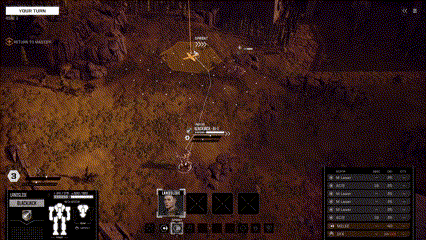
Enemy Move Cam: evokes a person standing on the ground as the enemy approaches. One of several camera shots that remind the player of the scale of the ‘Mechs.
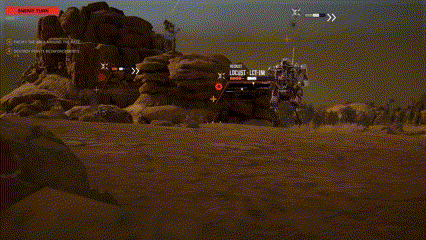
Jump Cam: another chance to show off inertia and impact.
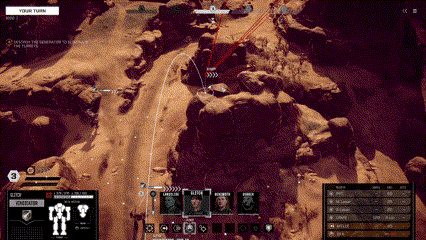
Standard Attack Zoom: a classic bullet zoom to follow the path of projectiles to the target.
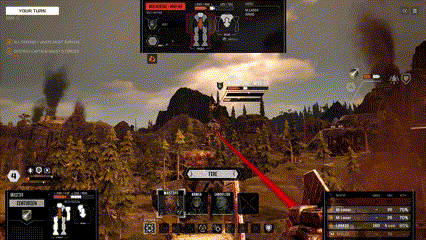
Shaky Zoom: this has more the feel of a cameraperson manually zooming in on the action. Inspired by Battlestar Galactica/The Expanse.
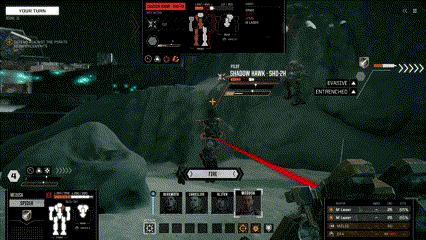
Alt Zoom: this helps to alleviate repetition – seeing the same zooms over and over can get monotonous. This zoom picks a spot between the over-the-shoulder targeting cam and the default player cam position being returned to, in order to reduce excessive rotation/swimming.
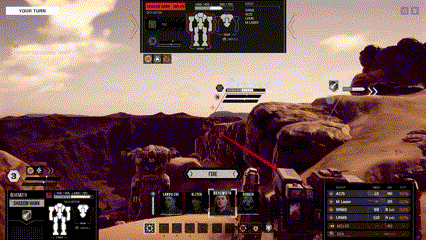
Enemy Attack Cam: keeps the camera behind the player ‘Mech under attack, to help keep the player’s frame of reference intact.

Melee Cam: again evoking the feel of a person with a handheld camera, to emphasize the scale of the destruction underway.
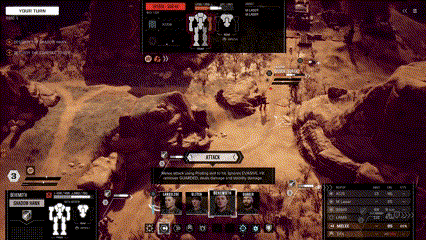
Multi-attack Cam: players can split their weapons between multiple targets. This camera keeps the action framed very similar to the default player-controlled camera, which allows the user to more easily process the damage and effects being dealt to the different targets.
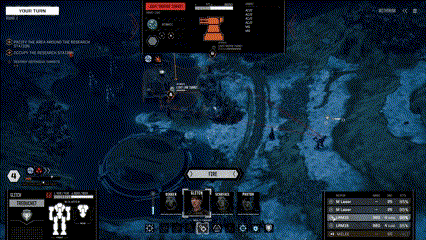
End Mission Cam: behind the “Mission Successful” UI, the camera slowly zooms out to show a large section of the map.
